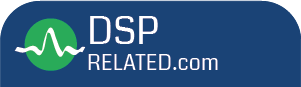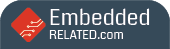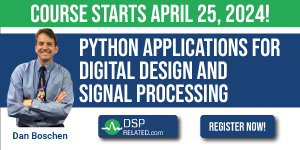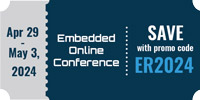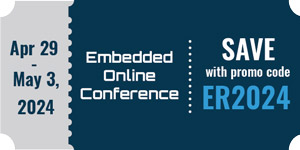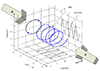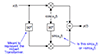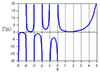|
Here is the instructions from TI technical support for enabling the simulator without a hardware target. I tried it and found that is worked: ********************************************************************* Byron, - From the Code Composer Studio menu bar, select: Option->Memory Map.... - Click the Enable Memory Mapping check box. - Set up the memory configuration of the device you are simulating. - For the tutorials we recommend: Select the Program tab by clicking on Program. Then enter the values: Starting Address: 0x00000000 Length: 0x10000 Attributes: EXRAM (select the down arrow and scroll down) Then select ADD by clicking the ADD button. Next, select the Data tab by clicking on Data. Then enter the values: Starting Address: 0x00000000 Length: 0x8000 Attributes: RAM (select the down arrow and scroll down) Then select ADD by clicking the ADD button. Then, still on the Data tab enter the values: Starting Address: 0x8000 Length: 0x8000 Attributes: EXRAM (select the down arrow and scroll down) Then select ADD by clicking the ADD button. Once the above values have been entered accordingly, click "Done" button. For these new values to take effect, you will need to exit Code Composer Studio and go back into it. Note: If you are using a GEL file, these values may get changed by the GEL file. To check to see if you have a GEL file that has its own memory map settings configuring the memory, in the Project view window, open your init.gel file. Scroll down your init.gel file to the area beneath the label "StartUp()" If you see: /* init(); */ /* reset();*/ this means that the hotmenu items "init()" and "reset()" are commented out. If these hotmenu items are not commented out, you will see how these items configure your memory by looking under the respective sections in the init.gel file. For more information on setting up the memory maps, using GEL files, and other debug features, you can look in the online help file in Code Composer and you can look in the Users' Guide, TMS320C54x C Source Debugger, SPRU099D, which can be downloaded from our WEB page. |
Stand-Alone Simulator Operation for Code Composer
Started by ●April 10, 2000