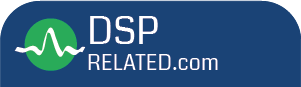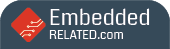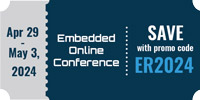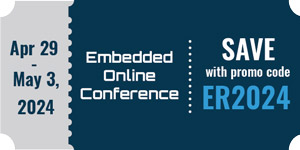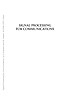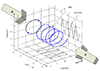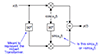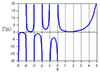|
Hello: I am new to this group. I have few questions regarding replacing 56002 with 563xx. 1. Is 'tasking' my only choice for cross-compiler? 2. How much I am expecting to pay? 3. Any pre-warning would be helpful Thank you Jerry |
563xx C-compiler
Started by ●February 15, 2005
Reply by ●February 16, 20052005-02-16
|
Jerry, There is an old GNU compiler out there that was written by Motorola. However, it's long been left for dead. It had its share of bugs but was usable for the average hobbiest. But if you're looking for something robust then Tasking is a much better choice. Sorry, can't help you on price though... -- dB --- jierchen <> wrote: > > Hello: > > I am new to this group. I have few questions regarding replacing > 56002 with 563xx. > > 1. Is 'tasking' my only choice for cross-compiler? > 2. How much I am expecting to pay? > 3. Any pre-warning would be helpful > > Thank you > Jerry > > __________________________________________________ |
Reply by ●February 16, 20052005-02-16
|
I have been using the Tasking C compiler for the 563xx family for many years now. I highly recommend it (even if it is the only choice of compiler). IMHO, the absolute best part of the compiler is the 563xx-specific (i.e., non-ANSI) keywords and pragmas that take advantage of the 563xx architecture. This includes support for circular buffers and fractional data and arithmetic in C, etc. For example, you can declare: _fract _P _circ sinTbl[SIN_TBL_SIZE]; _fract _P _circ *pTbl; to define a lookup table (and its access pointer) containing fractional data as a circular buffer in program memory space. The Tasking build tools take care of the details of locating the buffer on the proper memory boundary, using the circular buffer regs, and wrapping the pointer as it's adjusted. These were items never directly supported in C by the old GNU tools produced by Motorola (Freescale) for their own silicon, and makes the price of the Tasking compiler very much worth the cost in terms of time spent coding and supporting an efficient DSP app. Your question about cost of the compiler is more properly addressed by visiting their web site, of course. --- In , "jierchen" <jierchen@y...> wrote: > > Hello: > > I am new to this group. I have few questions regarding replacing > 56002 with 563xx. > > 1. Is 'tasking' my only choice for cross-compiler? > 2. How much I am expecting to pay? > 3. Any pre-warning would be helpful > > Thank you > Jerry |
Reply by ●February 18, 20052005-02-18
|
--- In , "jierchen" <jierchen@y...> wrote: > > Hello: > > I am new to this group. I have few questions regarding replacing > 56002 with 563xx. > > 1. Is 'tasking' my only choice for cross-compiler? > 2. How much I am expecting to pay? > 3. Any pre-warning would be helpful > > Thank you > Jerry If a C compiler is important, you are pretty much stuck with having to purchase the Tasking suite. Since they have a habit of not listing prices, you should attempt to haggle for a decent price as if you're buying a car or furniture... OTOH, you could use for no co$t the CLAS and debugger software available on the Freescale web site. I haven't used the Suite56 CLAS software for a few years now, so I downloaded from the Freescale web site and installed the 56300.exe installer or whatever it was called. The first time I used the installer, only the Symphony Debugger was installed for some reason or another. I used the Full installation option the first time. The second time, I used the Custom installation option and noticed that the CLAS software items were preselected by default and the installation went off OK. If you have Metrowerks CodeWarrior for the 56800 (try out the special edition for starters), you might follow this plan of action: For as much as possible, use a proper analog of your 56300 C programming coding using the 56800 CW in C and see what assembly code the 56800 compiler produced and try to duplicate duplicate it as much as possible using 56300 assembly code, which may not be that much different. (I cannot tell you for certain if they're that much similar, since I don't do 56300 assembly.) If you're in luck, they may not differ much. I noticed that these executables were installed in the ads folder: (1) ads56300.exe, (2) gds56300.exe, (3) ccs.exe. The assembler is located in the clas folder - asm56300.exe (Motorola 56300 Assembler, Version 6.3.20) in addition to eight other executables. The sim folder has two exes: gui56300.exe and sim56300.exe. The SDI.exe is located in the SDI folder with the following longish readme: Gary Schnabl Detroit Congratulations for installing the SDI - Symphony Debugger Interface for DSP563XX! SDI has the following features: . Connect with the PC host through the serial/USB port. . Connect DSP with I2C/SPI mode. . Support DSP boot from ROM and boot from SHI. . Watch and write memory. . Multi memory window up to (2+16). . Watch general purpose registers and peripheral registers. . Disassemble memory. . Download data from COFF or S19 files to memory. . Execute SDI commands or a macro file. . On-line help system. . Can work under Windows 98/ME/2000/NT/XP environment. 1 Installing the software 1.1 Software included with your shipment 1) SDI_Setup_For_XX.exe - Windows executable file for installing the SDI DSP Audio Tool. a. SDI_Setup_For_2K.exe is for Windows 98, ME, 2000 and XP with USB support b. SDI_Setup_For_NT.exe is for Windows NT only without USB support 2) SDI_USB.zip - USB driver for Windows 98, ME, 2000 and XP 1.2 Installing SDI software If the system is Windows NT, the administrative privilege is required. If the system is Windows 2000 or XP, at least the power user privilege is required. Please follow these steps to install SDI on a computer: 1) Insert the CD-ROM with the installation package. 2) Find setup executable according to your host system on the disc and run it. 3) Select "I Agree" in the license agreement dialog if you agree it. 4) Select an installation directory in the next dialog, normally it is "C:\Program Files\Motorola\SDI", then click "Install". 5) Click "Close" when installation is complete. 1.3 Installing the USB driver Please follow below steps to establish the USB connection: 1) Insert the CD-ROM with the USB driver package. 2) Find USB driver package and extract it to your harddisk. 1) Set the JP6 jumperon the target board to USB/PGM 2) Power up the DSP EVM board 3) Connect the USB cable to host side USB port 4) Install the USB driver when the new hardware is detected by chosing the Dsp_usb.inf file in directory where USB driver extracted 1.4 Uninstalling SDI software The following steps will uninstall SDI from a PC. 1) Select "Uninstall SDI" from "SDI" group in the "Programs" group in "Start" menu. 2) Select "Uninstall" in the confirm dialog. 3) Click "Close" button. Note: Some files are generated in the installation directory while using the software, please confirm whether keep them or not before removal. 2. Connect to the DSP EVM board There are two modes for the host pc to connect with the DSP EVM board. One is through the serial port, the other is through the USB port. 2.1 Connect with the serial cable Set the JP6 jumper to RS232 on the DSP EVM board. Connect the PC host with the DSP EVM board through a "strait-through" serial cable. Note: a. Please select the appropriate COM port in the SDI connection dialog according to the serial port used in the pc host. b. For detailed RS232 jumper configurations on the target board, please refer to target board manual. 2.2 connect with the USB cable Set the JP6 jumper to USB/PGM on the DSP EVM board. Connect the PC host with the DSP EVM board through a USB cable. Note: a. For detailed USB jumper configurations on the target board, please refer to target board manual. 2.3 I2C/SPI mode selection Please select the appropriate mode in the connection dialog. 3. Application notes 3.1 Restrictions for Windows NT user USB connection is disabled in the Windows NT environment due to the limitation of Windows NT system. 3.2 Notes for EVM reset The JB16 USB module of DSP EVM board is used as a low-speed device. Reset the DSP EVM will make USB connection into non-working state. Physically unplugging the cable or powering down the DSP EVM will both make the USB device detached normally. On the other hand, plugging the cable or powering up the DSP EVM again will re-enable USB connection. It is recommended to close the USB connection first before reset the DSP EVM and re-enable the USB connection. 4. Technical support from Motorola Semiconductor Products Sector 6501 William Cannon Drive West Austin, Texas 78735-8598 Motorola, Inc. 2002. All rights reserved. ********************************************************************* The readme in the ads folder reads: The new ADS and GDS must connect to the Command Converter Server. Run the CCS (in ccs/bin) on the host that the target hardware is connected to, and then start the ADS/GDS. If the debugger and the CCS are on the same host, you don't need any command line arguments to the ADS/GDS. If they are on different hosts, you must specify the host by running the ADS/GDS like this: gds56300 -d server:<hostname>, where <hostname> is the hostname or ip address of the machine the CCS is running on. To change the Command Converter the CCS talks to, run the CCS. In the CCS console, type in: delete all config cc <cc> config save delete all deletes the current configuration. config cc <cc> configures a new CC. config save saves the configuration so it is loaded each time the CCS is run. Valid options for <cc> are: parallel:<port> - selects parallel CC. <port> is the lpt number (or base address if not a standard lpt number). PC only. pci - selects PCI CC. hti:<hostname> - selects ethernet HTI. <hostname> is the hostname or ip address of the HTI. usb - selects USB HTI. This is not currently supported. When connecting to the HTI for the first time after it boots or is reset, the CCS must download code to the HTI. You may do this manually by using the command "show cc", or it will happen automatically the first time the CCS attempts to talk to the HTI. This may take up to 15 seconds. ********************************************************************* Rick Corey Sr. Software Engineer |
|
|
Reply by ●February 18, 20052005-02-18
|
The Suite56 tools do provide excellent debugging and simulation tools, however, they don't include a C compiler. A 56300 and 56800 are very different architectures so translating code like that, won't be efficient, nor very straight forward. Also, the SDI debugger is for use with 5636x devices running the Software Architecture (DD and DTS licensing required). It's not usefull in any way for general purpose debugging and code development. -- dB --- "Corey, Rick" <> wrote: > > > --- In , "jierchen" <jierchen@y...> wrote: > > > > Hello: > > > > I am new to this group. I have few questions regarding replacing > > 56002 with 563xx. > > > > 1. Is 'tasking' my only choice for cross-compiler? > > 2. How much I am expecting to pay? > > 3. Any pre-warning would be helpful > > > > Thank you > > > > > > Jerry > > If a C compiler is important, you are pretty much stuck with having > to purchase the Tasking suite. Since they have a habit of not listing > > prices, you should attempt to haggle for a decent price as if you're > buying a car or furniture... > > OTOH, you could use for no co$t the CLAS and debugger software > available on the Freescale web site. I haven't used the Suite56 CLAS > software for a few years now, so I downloaded from the Freescale web > site and installed the 56300.exe installer or whatever it was called. > > The first time I used the installer, only the Symphony Debugger was > installed for some reason or another. I used the Full installation > option the first time. The second time, I used the Custom > installation option and noticed that the CLAS software items were > preselected by default and the installation went off OK. > > If you have Metrowerks CodeWarrior for the 56800 (try out the special > > edition for starters), you might follow this plan of action: For as > much as possible, use a proper analog of your 56300 C programming > coding using the 56800 CW in C and see what assembly code the 56800 > compiler produced and try to duplicate duplicate it as much as > possible using 56300 assembly code, which may not be that much > different. (I cannot tell you for certain if they're that much > similar, since I don't do 56300 assembly.) If you're in luck, they > may not differ much. > > I noticed that these executables were installed in the ads folder: > (1) ads56300.exe, (2) gds56300.exe, (3) ccs.exe. The assembler is > located in the clas folder - asm56300.exe (Motorola 56300 Assembler, > Version 6.3.20) in addition to eight other executables. The sim > folder has two exes: gui56300.exe and sim56300.exe. The SDI.exe is > located in the SDI folder with the following longish readme: > > Gary Schnabl > Detroit > Congratulations for installing the SDI - Symphony Debugger Interface > for DSP563XX! > > SDI has the following features: > . Connect with the PC host through the serial/USB port. > . Connect DSP with I2C/SPI mode. > . Support DSP boot from ROM and boot from SHI. > . Watch and write memory. > . Multi memory window up to (2+16). > . Watch general purpose registers and peripheral registers. > . Disassemble memory. > . Download data from COFF or S19 files to memory. > . Execute SDI commands or a macro file. > . On-line help system. > . Can work under Windows 98/ME/2000/NT/XP environment. > > 1 Installing the software > > 1.1 Software included with your shipment > > 1) SDI_Setup_For_XX.exe - Windows executable file for installing the > SDI DSP Audio Tool. > a. SDI_Setup_For_2K.exe is for Windows 98, ME, 2000 and XP with USB > support > b. SDI_Setup_For_NT.exe is for Windows NT only without USB support > 2) SDI_USB.zip - USB driver for Windows 98, ME, 2000 and XP > > 1.2 Installing SDI software > > If the system is Windows NT, the administrative privilege is > required. > If the system is Windows 2000 or XP, at least the power user > privilege is required. > > Please follow these steps to install SDI on a computer: > 1) Insert the CD-ROM with the installation package. > 2) Find setup executable according to your host system on the disc > and run it. > 3) Select "I Agree" in the license agreement dialog if you agree it. > 4) Select an installation directory in the next dialog, normally it > is > "C:\Program Files\Motorola\SDI", then click "Install". > 5) Click "Close" when installation is complete. > > 1.3 Installing the USB driver > > Please follow below steps to establish the USB connection: > 1) Insert the CD-ROM with the USB driver package. > 2) Find USB driver package and extract it to your harddisk. > > 1) Set the JP6 jumperon the target board to USB/PGM > 2) Power up the DSP EVM board > 3) Connect the USB cable to host side USB port > 4) Install the USB driver when the new hardware is detected by > chosing the Dsp_usb.inf file in directory where USB driver extracted > > 1.4 Uninstalling SDI software > > The following steps will uninstall SDI from a PC. > > 1) Select "Uninstall SDI" from "SDI" group in the "Programs" group > in "Start" menu. > 2) Select "Uninstall" in the confirm dialog. > 3) Click "Close" button. > > Note: Some files are generated in the installation directory while > using the software, please confirm whether keep them or not before > removal. > > 2. Connect to the DSP EVM board > > There are two modes for the host pc to connect with the DSP EVM > board. > One is through the serial port, the other is through the USB port. > > 2.1 Connect with the serial cable > > Set the JP6 jumper to RS232 on the DSP EVM board. Connect the PC host > > with the DSP EVM board through a "strait-through" serial cable. > > Note: > a. Please select the appropriate COM port in the SDI connection > dialog according to the serial port used in the pc host. > b. For detailed RS232 jumper configurations on the target board, > please refer to target board manual. > > 2.2 connect with the USB cable > Set the JP6 jumper to USB/PGM on the DSP EVM board. Connect the PC > host with the DSP EVM board through a USB cable. > > Note: > a. For detailed USB jumper configurations on the target board, please > > refer to target board manual. > > 2.3 I2C/SPI mode selection > Please select the appropriate mode in the connection dialog. > > 3. Application notes > > 3.1 Restrictions for Windows NT > user USB connection is disabled in the Windows NT environment due to > the limitation of Windows NT system. > > 3.2 Notes for EVM reset > The JB16 USB module of DSP EVM board is used as a low-speed device. > Reset the DSP EVM will make USB connection into non-working state. > Physically unplugging the cable or powering down the DSP EVM will > both make the USB device detached normally. On the other hand, > plugging the cable or powering up the DSP EVM again will re-enable > USB connection. > > It is recommended to close the USB connection first before reset the > DSP EVM and re-enable the USB connection. > > 4. Technical support from Motorola > > Semiconductor Products Sector > 6501 William Cannon Drive West > Austin, Texas 78735-8598 > > Motorola, Inc. 2002. All rights reserved. > ********************************************************************* > The readme in the ads folder reads: > The new ADS and GDS must connect to the Command Converter Server. > Run the CCS (in ccs/bin) on the host that the target hardware is > connected to, and then start the ADS/GDS. If the debugger and > the CCS are on the same host, you don't need any command line > arguments to the ADS/GDS. If they are on different hosts, you must > specify the host by running the ADS/GDS like this: > gds56300 -d server:<hostname>, where <hostname> is the hostname or ip > address of the machine the CCS is running on. > > To change the Command Converter the CCS talks to, run the CCS. In the > CCS console, type in: > delete all > config cc <cc> > config save > > delete all deletes the current configuration. config cc <cc> > configures a new CC. config save saves the configuration so it is > loaded each time the CCS is run. Valid options for <cc> are: > parallel:<port> - selects parallel CC. <port> is the lpt number (or > base address if not a standard lpt number). PC > only. > pci - selects PCI CC. > hti:<hostname> - selects ethernet HTI. <hostname> is the hostname or > ip address of the HTI. > usb - selects USB HTI. This is not currently supported. > > When connecting to the HTI for the first time after it boots or is > reset, the CCS must download code to the HTI. You may do this > manually by using the command "show cc", or it will happen > automatically the first time the CCS attempts to talk to the HTI. > This may take up to 15 seconds. > ********************************************************************* > > > Rick Corey > Sr. Software Engineer __________________________________________________ |